Table of Contents
- 1. Introduction
- 2. What is a web monitoring feature?
- 3. How to configure the feature
- 4. When using Web Monitoring Config
1. Introduction
WafCharm has been updated on June 1st, 2023 to provide a Web Monitoring Config page for the web monitoring feature.
In this post, we will take a look at how to set up the web monitoring feature.
2. What is a web monitoring feature?
In this feature, FQDN specified in the WafCharm dashboard will be registered as a monitoring target and when detection of DNS fails, when links to malicious websites are included, or when HTTPS connection configuration includes deprecated or compromised settings, we will inform you at the email address registered for notifications.
For more information, please refer to the manual below.
Overview of web monitoring function
3. How to configure the feature
In order to use the web monitoring feature, you will need to configure the Web Monitoring Config on the WafCharm dashboard.
Once you've completed the Web ACL Config and started to set up the Web Site Config, you will see the [Use Web Monitoring] option. When you check the option and complete setting up the Web Site Config, the Web Monitoring Config page will automatically be shown to you.
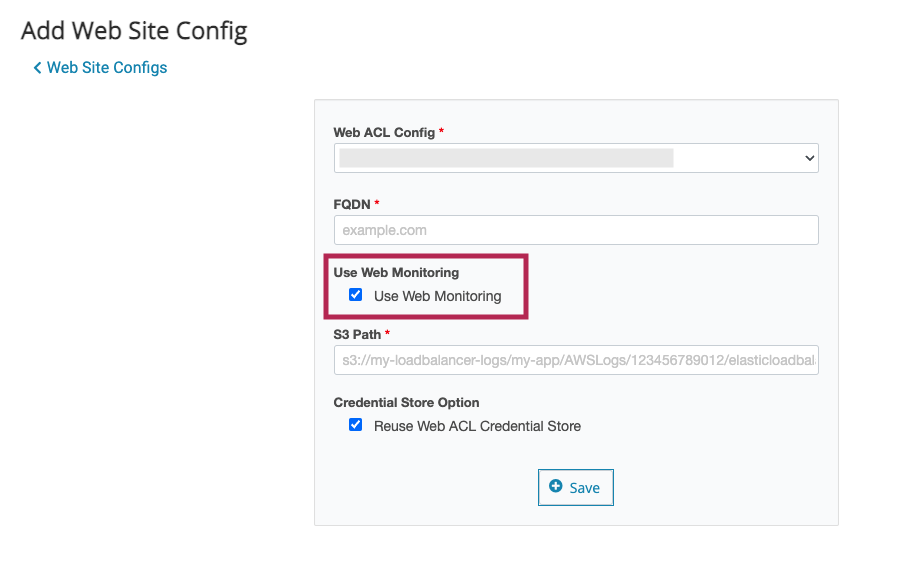
The screenshot below shows the Web Monitoring Config registration page.
If you have enabled the [Use Web Monitoring] option when configuring the Web Site Config, the [FQDN] field will already be populated with the same FQDN you've specified in the Web Site Config.
If you need to adjust the FQDN, please do so in the [FQDN] field.
*You cannot add multiple FQDNs in one Web Monitoring Config.
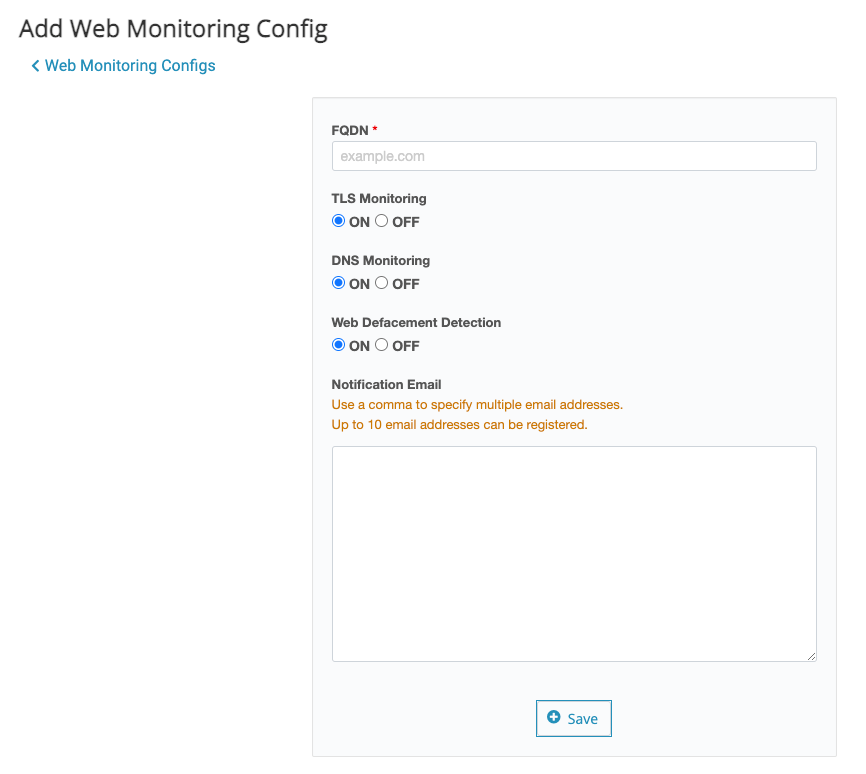
There are three components to the web monitoring feature and you can switch to turn ON/OFF each of them.
- TLS Monitoring (weekly)
Checks and detects the deprecated or compromised configurations by making an HTTPS connection to the FQDN - DNS Monitoring (hourly)
Checks if the name resolution can be completed properly and detects failures - Web Defacement Detection (every 6 hours)
Checks the content and detects when there are links to phishing websites
The [Notification Email] field is for specifying email addresses to notify when there are detections. As shown on the screen, you can specify up to 10 email addresses separated by a comma.
Please keep in mind that the [Notification Email] field is for the web monitoring feature's notifications.
WafCharm has another feature called Reporting & Notification feature, which will notify the specified email address when there are detections in WAF. The page to specify email addresses to notify for the Reporting & Notification feature and the web monitoring feature are different, so if you want to notify the same people, please enter the same email addresses on both pages.
Web Monitoring Configs can be registered multiple times.
If you have already configured Web ACL Config and Web Site Config, but want to add Web Monitoring Config, click the [Web Monitoring Config] button on the upper menu and use the [Add] button to register a new Web Monitoring Config.
*You can register up to 20 Web Monitoring Configs per account.
You may only add one FQDN for one Web Monitoring Config. If you have multiple FQDNs, please add the same number of Web Monitoring Configs as the FQDNs.
4. When using Web Monitoring Config
As of June 1st, 2023, you will need to wait several business days for the registration of new or updated Web Monitoring Configs to be completed. Please keep in mind that adding or updating Web Monitoring Config does not turn the feature on immediately.
Updated on July 5th
The registration of new or updated Web Monitoring Configs will be in effect immediately.
In addition, WafCharm users who created their accounts before May 31st, 2023 will not be able to use the web monitoring feature. We are working on providing the feature to all users in the future.



