【Overview】
While using AWS WAF and operating it with managed rules, inadvertently false-positives may occur. In this blog, we will introduce a method to allow requests by whitelisting the specific IP address.
【1. Creating a new Whitelist】
1. Select "IP addresses" from the AWS WAF console.
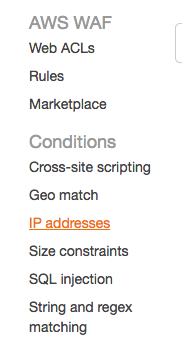
2. Click “Create condition”.
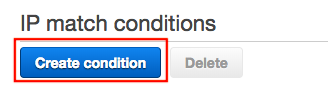
3. Perform the following steps:
・ Name*: Choose an arbitrary name.
※ We recommend a name that can be identified as a whitelist condition.
・ IP Version*: Select IPv4.
・ Address*: Add the IP address (CIDR notation) you want to add to the Whitelist.
※ For a single IP address, please specify "/32" after the IP address.
・ Click “Add IP address or range”.
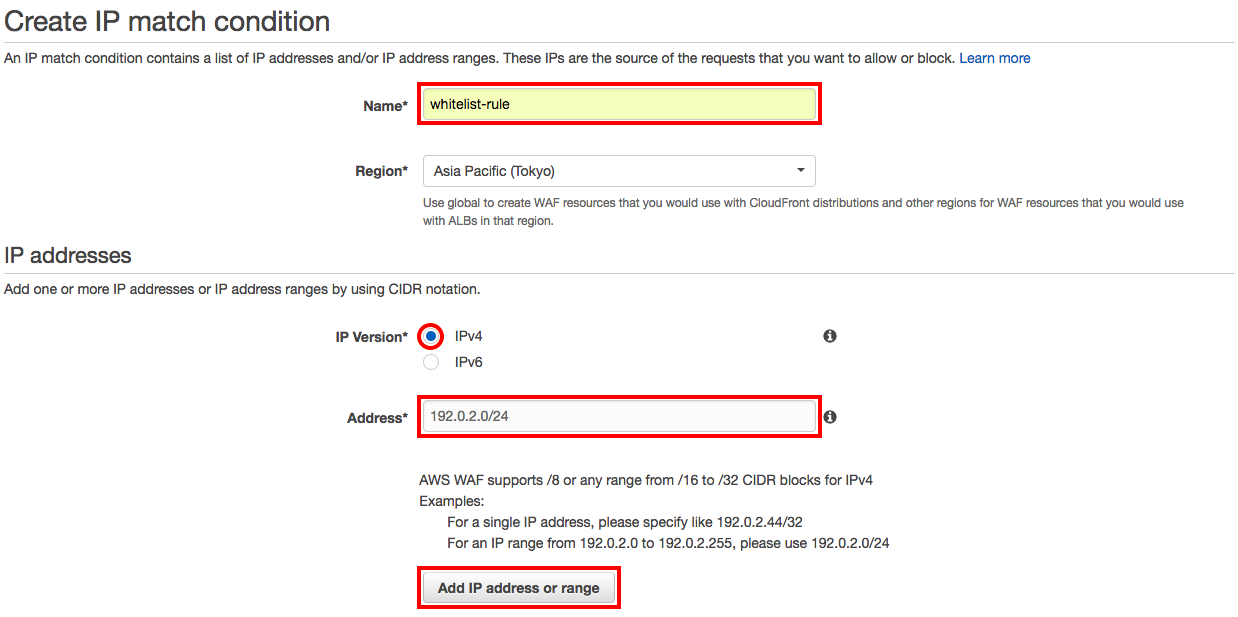
4. Make sure that the IP address you added earlier is listed in "IP address of the request to filter on", and then click “Create”.

5. Next, select "Rules" from the AWS WAF console.
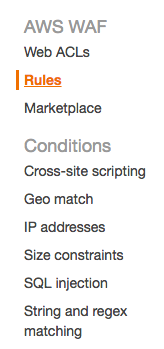
6. Click “Create rule”.
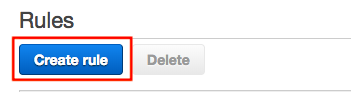
7. Perform the following steps:
・ Name*: Choose an arbitrary name.
※ We recommend a name that can be identified as a whitelist rule.
・ Rule type*: Select "Regular rule".
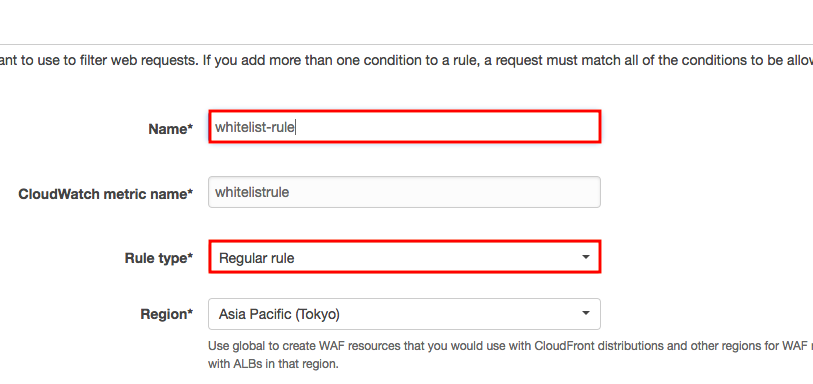
8. Under "When a request", select "does" / "originate from an IP address in".
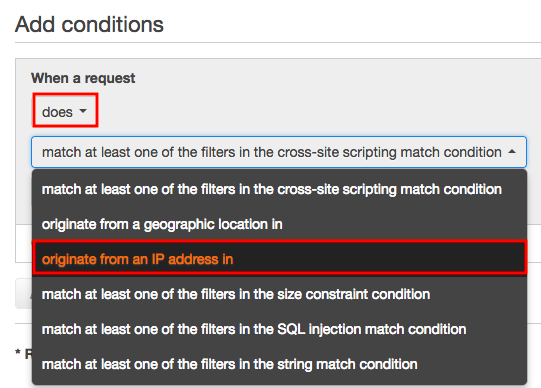
9. Select the condition you created earlier.
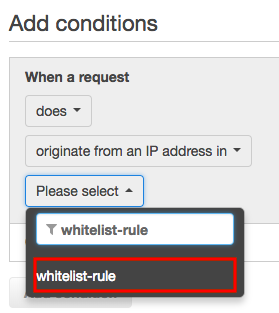
10. Make sure that the contents of the conditions is reflected.
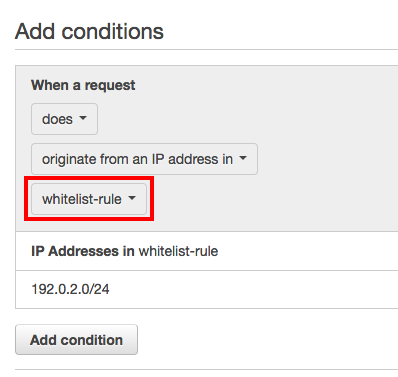
11. Click “Create”.
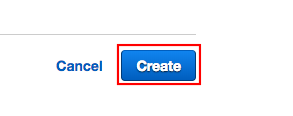
12. Select “Web ACLs” from the AWS WAF console.
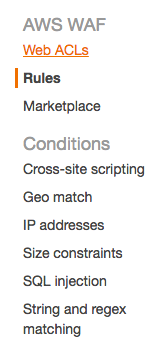
13. Click the target Web ACL.
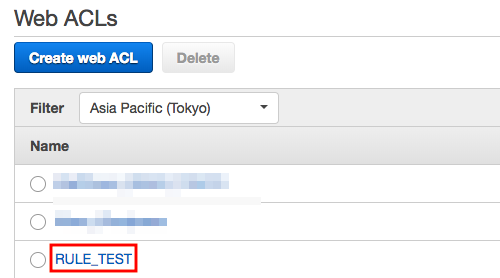
14. Select the “Rules” tab.
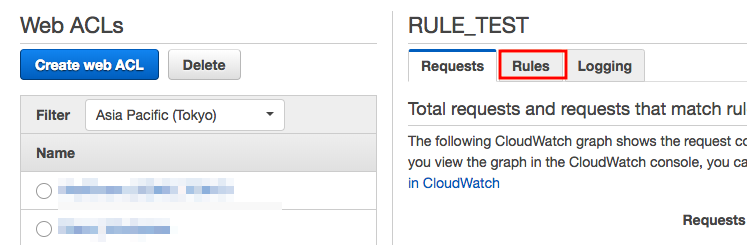
15. Click “Edit web ACL”.
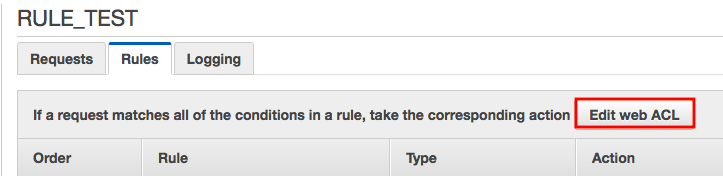
16. Select the rule you created earlier.

17. Select "Allow" for action for the added rule.
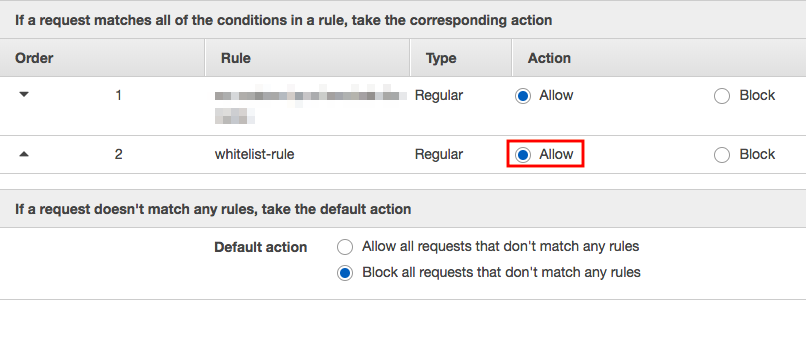
18. Change the order of the added rule to 1.
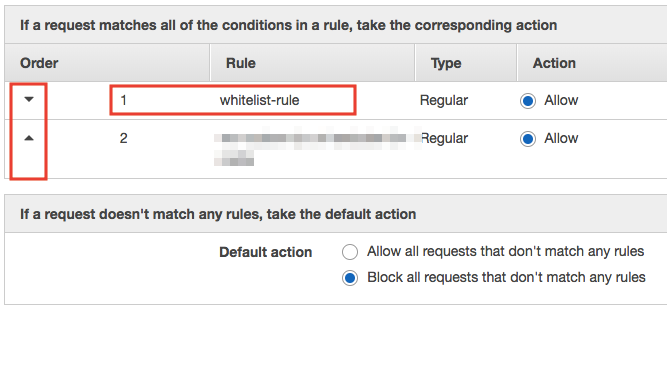
19. Click “Update”.
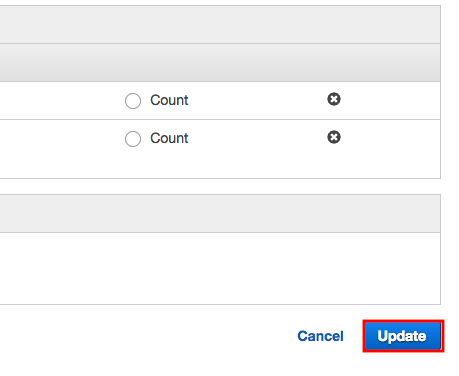
20. Once the created rule is applied and the order is displayed as 1, the process is complete.
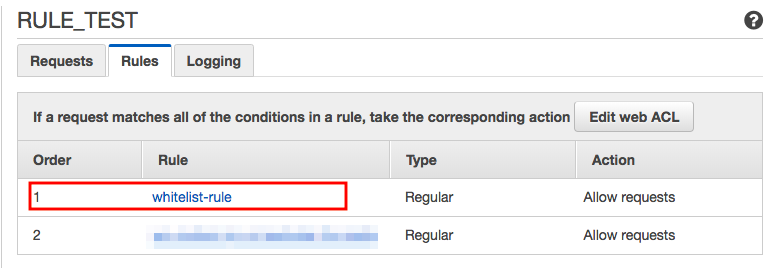
【2. Adding IP address to the Whitelist applied to the Web ACL】
1. Click the target Web ACL.

2. Select the “Rules” tab.
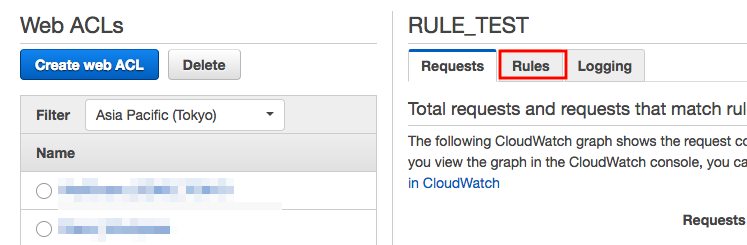
3. Click the target rule name.
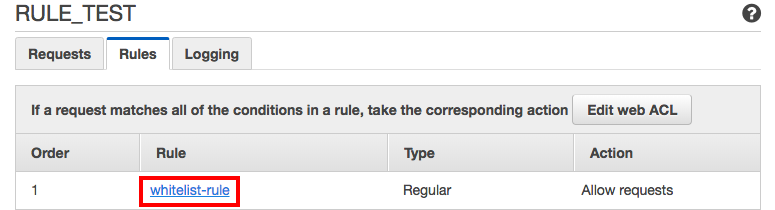
4. Click the condition name on the page opened in the new tab.
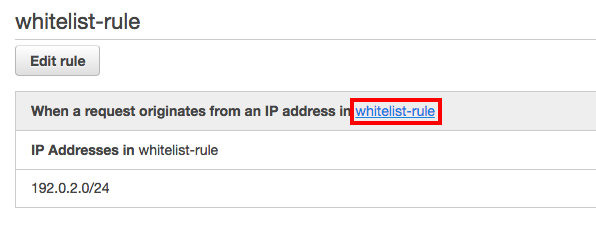
5. Click “Add IP addresses or ranges”.
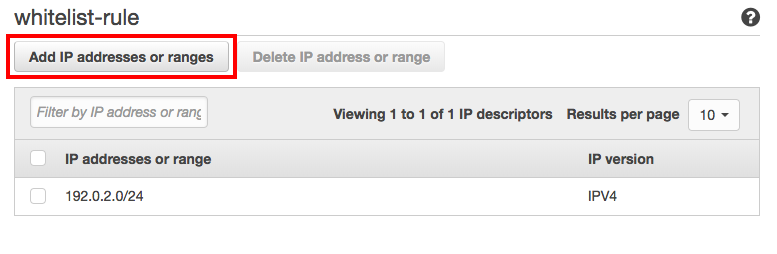
6. Enter the IP address (CIDR notation) you want to add, and click "Add IP address or range".
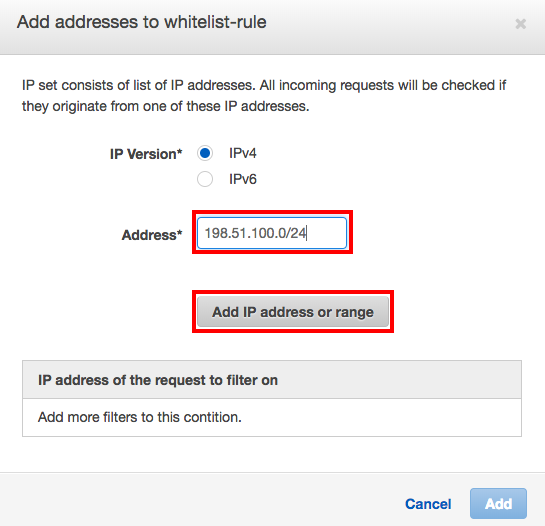
7. Confirm "IP address of the request to filter on", and click "Add".
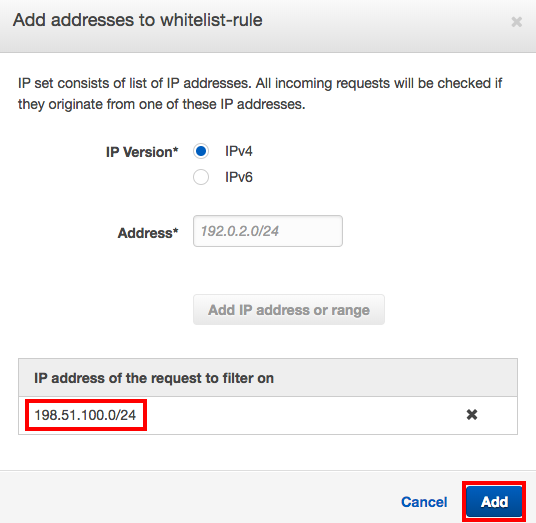
8. Once you confirm the IP address is added, the process is complete.
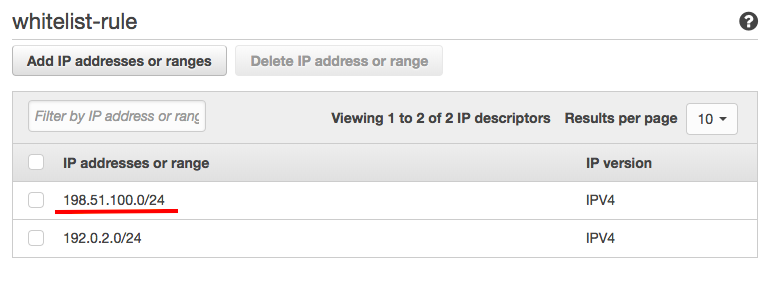
【Summary】
This time we introduced a method to tackle false-positives by allowing requests by whitelisting the specific IP address.
False-positives by WAF occurs often, however this way you can temporarily correspond to it.




